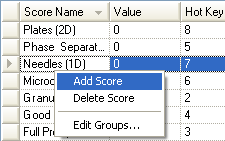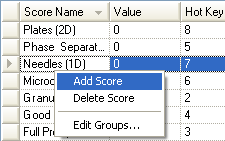Open topic with navigation
Adding Score Groups and Scores
Adding a Score Group
- On the Explorer, expand the Setup node and then double-click the General node.
- Right-click the Well Score Configuration table and select Edit Groups....
- Right-click the Well Drop Score Groups table and select New Group. A new row is inserted.
- Click in the new row and type a name for the group.
- Select Auto Score if this is an auto score group.
- Provide units of score if any. These units will be displayed in well info along with the score value.
- Click OK.
- Save your changes by selecting Save from the Application Menu.
You can now assign scores to the new group by using the Score Group list box in the Well Score Configuration table.
Adding a Score
- Right-click the Well Score Configuration table and select Add score.
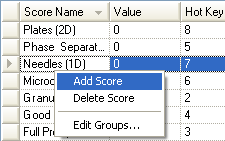
- In the new row, click in the Score Name column and type a name for the new score.
- Click the Score Group list box and select the group to which the score should belong.
- In the Hot Key, type one or two characters you would like to use as the hot key for the new score.
Note: Rock Maker will not allow you to create a hot key that conflicts with another hot key. For example, you cannot create the hot key "C4" when the hot key "4" is already being used.
- If it is an auto score group, you must provide the score values in the value column for each score. (Ignore this column in case of manual score groups.)
- Save the new score by selecting Save from the Application Menu.
Note: To delete a score, right-click it and select Delete Score. You cannot delete a score that is in use.
Related Topics